Member Services
Using the Member Portal
Get step by step directions to perform common tasks in the Alliance Member Portal.
If you have other questions about the Member Portal, please call Alliance Member Services at 800-700-3874 (TTY: Dial 711), Monday through Friday, 8 a.m. to 5:30 p.m.
For language assistance, we have a special telephone line to get an interpreter who speaks your language. For the Hearing or Speech Assistance Line, call 800-735-2929 (TTY: Dial 711).
- Go to the Create Member Online Account page. You can do this on a computer or a cellphone. Please note: the portal is only available in English right now. We will let you know when you can use it in Spanish and Hmong.
- Use your Alliance member ID card to help you fill in the following information:
- First Name.
- Last Name.
- Date of Birth.
- Member ID Number.
- Email Address.
- Cell Phone Number (Optional).
In the Verify Email Address field, type your email address again.
- Next, create your Username and Password. Then, type your password again into the Verify Password field.
- You can review our website terms and conditions by clicking the "terms and conditions" link on the page. To agree to the terms and conditions, you must check the box and then click SUBMIT. You should see a message on the page that says that we have sent a code to your email address. Keep this window open to complete the next steps to verify your account.
- You will get an email from Alliance Member Services with a verification code. Log in to your email account in a separate window and open the email to get the verification code. If you do not get an email, please call Member Services for help.
- Return to the Create Member Online Account page that you kept open in Step 4. Enter your verification code and click VERIFY. You should get a message on the page that says that your account has been successfully created.
- Next, go to the Member Online Account page. Enter your Username and Password and click LOG IN. After you successfully log in, you will get an email message that confirms that you created your account.
If you forgot the username or password for your Member Portal account, you can follow these steps to get back into your account.
Recover your username
- Go to the Recover Member Online Account page.
- Enter your First Name, Last Name, Date of Birth and Member ID Number. You can find your Member ID Number on your Alliance Member ID Card.
- Check the box for “I forgot my username.” Then, click SUBMIT. A message should show on the page to let you know that we sent you an email with your account information.
- Check your email. You should get an email from Alliance Member Services with your username. This email will go to the email address you used to sign up for your Alliance Member Portal account. Note: if you did not get an email, please call Alliance Member Services.
- You should now be able to log in to your account using your username and password on the Member Online Account page.
Reset your password
If you forgot your password, you will need to reset your account with a new password.
- Go to the Recover Member Online Account page.
- Enter your First Name, Last Name, Date of Birth and Member ID Number. You can find your Member ID Number on your Alliance Member ID Card.
- Check the box for “I want to reset my password.” Then, click SUBMIT. A message should show on the page to let you know that we sent you an email with a verification code. Keep this window open to complete the next steps.
- Check your email. You should get an email from Alliance Member Services with a verification code. This email will go to the email address you used to sign up for your Alliance Member Portal account. Note: if you did not get an email, please call Alliance Member Services.
- Go back to the Recover Member Online Account page that you kept open in step 3. In the New Password field, enter a new password. In the Verify Password field, type your password again. In the Verification Code field, enter the verification code that we sent to your email address. Then, click RESET PASSWORD. A message should appear on the page that says that you have successfully created a new password.
- You should now be able to log in to your account using your username and password on the Member Online Account page.
Recover your username and reset your password at the same time
- Go to the Recover Member Online Account page.
- Enter your First Name, Last Name, Date of Birth and Member ID Number. You can find your Member ID Number on your Alliance Member ID Card.
- Check the boxes for “I forgot my username” and “I want to reset my password.” Then, click SUBMIT. A message should show on the page to let you know that we sent you an email with your username and a verification code. Keep this window open to complete the next steps.
- Check your email. You should get an email from Alliance Member Services with your username and a verification code. This email will go to the email address you used to sign up for your Alliance Member Portal account. Note: if you did not get an email, please call Alliance Member Services.
- Go back to the Recover Member Online Account page that you kept open in step 3. In the New Password field, enter a new password. In the Verify Password field, type your password again. In the Verification Code field, enter the verification code that we sent to your email address. Then, click RESET PASSWORD. A message should appear on the page that says that you have successfully created a new password.
- You should now be able to log in to your account using your username and password on the Member Online Account page.
- Log in to the Member Portal.
- In the top right of your screen, there is text that says “Welcome [Your Name]” with an arrow dropdown. Click on the dropdown and then click Profile. This will take you to your Profile page.
- On the Profile page, click on the ID Cards tab. This will show your ID card, an option to order a copy of your ID card and an option to print your ID card using your own printer.
- To order a copy of your ID card from Alliance Member Services, click Order ID Card.
- To print a copy of your ID card using your own printer, click Print. Note: to print your own copy, you will need your phone or computer to be connected to a printer.
- Log in to the Member Portal.
- In the left column of the page, click on Providers. This will take you to the Providers page.
- On the Providers page, click on the My PCP tab. On this page, you will see your current primary doctor with a star next to their information. You will also see information about doctors you have seen in the past.
- In the information about your current primary doctor, there is a link to Change PCP. Click on this link. It will take you to a new page where you can search for a new doctor.
- You can search by provider First Name, Last Name, Gender, County, City and/or Zip Code. Click Search to see your search results.
- When you find the doctor you would like to see in the search results, click the radio button to choose that doctor and then click the Change button.
- When you click Change, there will be another field that appears that you will need to fill out that says Reason for Changing your Primary Care Provider. There is a dropdown under this text where you will need to select Member Request and then click Save.
If you go back to your Providers page and view the My PCP tab, your new primary doctor will now be displayed.
Note: these changes are effective starting on the first day of the next month. For example, if you chose a new doctor on September 15, you can start seeing that doctor on October 1.
- Log in to the Member Portal.
- In the top right of your screen, there is text that says “Welcome [Your Name]” with an arrow dropdown. Click on the dropdown and then click Profile. This will take you to your Profile page.
- On your Profile page, the first screen that shows is the Personal Information tab. This page includes your address, phone number(s) and email address. You can edit, delete or add new information in these categories. To edit your information, click Edit under the information you want to update. To delete your information, click Delete under the information you want to delete. If you would like to add additional information in one of the categories, click the Add New button on the right side of the screen.
- Log in to the Member Portal.
- On the left side of the screen, click Health Care Coverage. This will take you to your Insurance page. There are two tabs on this page: Active and Inactive. The Active page shows your current insurance, including when it became effective and when it will expire. The Inactive page shows your past insurance, when it became effective and when it ended.
Contact Member Services
- Monday through Friday, from 8 a.m. to 5:30 p.m.
- Phone: 800-700-3874
- Deaf and Hard of Hearing Assistance
TTY: 800-735-2929 (Dial 711)
- Monday through Friday, from 8 a.m. to 5:30 p.m.
- Phone: 800-700-3874
- Deaf and Hard of Hearing Assistance
TTY: 800-735-2929 (Dial 711)
Accessing Alliance Services
Latest News

Behavioral health care has moved to the Alliance

California’s update on your Medi-Cal info and privacy

Get help with immigration and health care

June 2025 – Member Newsletter Alternative Formats
Contact us | Toll free: 800-700-3874
Member Resources
GRIEVANCE FORM
Member Handbook
Health Rewards Program
Continuity of Care Policy
The Alliance
© 2025 Central California Alliance for Health | Website Feedback